
The VRML format was also produced by Blender by saving the model as a .wrl file. It is not complete though, and whoever tries to view it will see its deficiencies. Blender's textures and photographs are not passed on to the .wrl file, which understands only materials. For this reason, the VRML file has been assigned colours which try to resemble the model's textures. The VRML model needs to be imported into another software package, like Corel Dream3D, or edit the script by hand to re-paste the textures. Moreover, script must be inserted that would set a convenient starting point for the navigation and would prevent from passing through the walls of the model. In absence of these, the VRML model of Masons' Loft is still useful as it is the most interactive medium that allows you to examine the geometry of the model and by not having textures it allows for a shorter downloading time.
To view this file you must have Cosmoplayer plug-in. It is better to right-click on the link and choose 'Open in new window' so as to have a larger screen. Wait for it to load and when the window opens the model will appear floating in space nearby. Explore the Cosmoplayer console to see the available navigation buttons. Click on 'Go' button and drag the cursor in the screen to the direction that you want to move. When you start approaching the model, continue until you've passed through the walls and are in the interior of the room. Use the 'Seek' button to move closer to a certain object and the 'Tilt' button to look around without moving when you've found a good position. Generally navigation can be difficult and many times it depends on the browser's capacity and hardware.
To view the model you must have Cosmoplayer2.1 plug-in.

View the VRML model (1.62MB)
The VRML file of the model
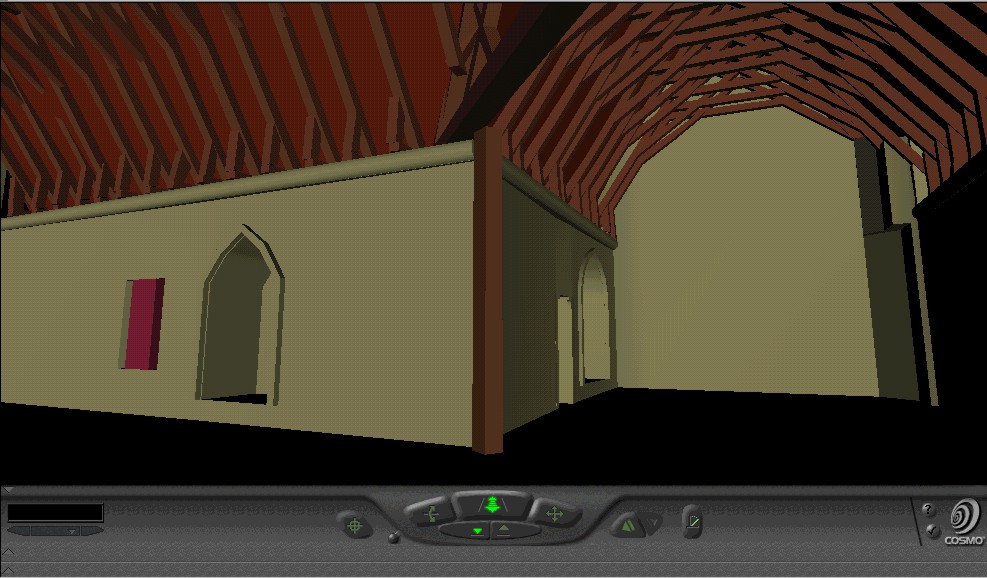
Page created 23 August 2002 by Vicky Sypsa
Last updated 30 August 2002
©University of York