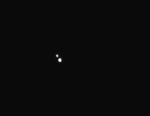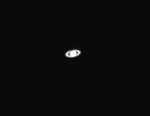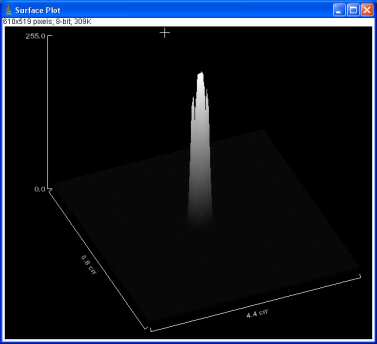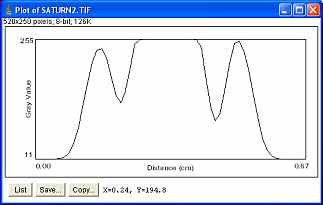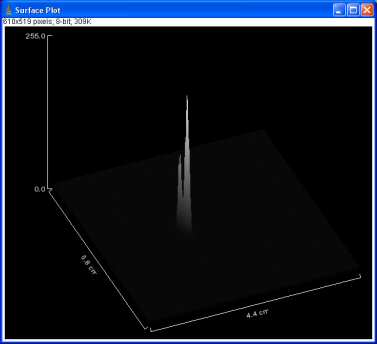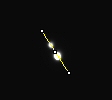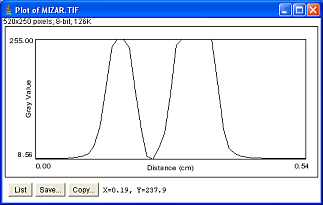Our Optical Telescope
 |
Built in
1992, the University's observatory is located on the edge of the main
campus, behind the sports centre. To get there, simply cross the bridge
located behind the sports centre and follow the path up to the observatory.
|
  |
Within the
observatory resides a 14" Celestron Schmidt-Cassegrain Reflector.
For information on reflector telescopes and other types of telescope,
click
here to go to the relevant section in the links page.
|
 |
The telescope
was initially controlled manually with use of the handpad indicated
in the picture on the left (the small black box with red buttons). However,
this inevitably made observing more difficult and inefficient. Thus
the telescope has recently been upgraded to allow the telescope's motor
to be driven by a computer controlled system. This makes celestial objects
far easier to find, and observing more productive and enjoyable.
|
 |
There is
also a computer within the observatory, which contains - amongst other
things - software for students to identify interesting celestial objects.
As well as being a useful observing tool, this computer also controls
the CCD camera equipment.
|
![]() Using
the Observatory and its Instruments
Using
the Observatory and its Instruments
The following information is made available to students in the form of a printed sheet after they have completed their initial training in the use of the observatory.
General Information:-
- The observatory is principally for the use of students, staff and associates of the Physics Department.
- The technician with particular responsibility for the observatory is Mr Peter Utley (Teaching Laboratory)
- Only approved users may book the observatory. Approval is granted by the Observatory Management Committee (Consult Dr. Barton in the first instance.)
- The observatory may be booked for use, normally not more than two weeks in advance, by means of a booking chart kept by the technical staff in the second year laboratory, Viewing sessions on consecutive evenings should not be booked in advance except by special arrangement.
- A key to the observatory may be obtained, in exchange for a library card, or other proof of identity, from one of the Laboratory Technicians. This must be done prior to 1730hrs on the day of booking. The key must be returned by 0930hrs on the following day. For a weekend booking the key should be returned by 0930hrs on the following Monday.
- There are two keys for issue. If there are two key-holders on a particular night, they are expected to cooperate with each other, and arrange a fair distribution of the time. Where practicable they should also cooperate with other would-be users.
- All visits to the observatory must be recorded in the Observatory Log-Book.
- Responsibility for the safety of the Observatory and its contents rests with key-holders until keys have been returned to the Technicians, and registration cards have been reclaimed. All defects, damage, etc should be noted in the log-book, and reported to Mr Utley, or another of the Technical Staff, on returning the key.
- Registered Astrophysics students take priority in booking, when conducting their formal observational assignments and projects.
- Undergraduates may not use the observatory at night alone; there must be a minimum of two people present. Any deviation from this regulation will require the express, written, permission of Dr. Barton.
- It is recommended that users lock the door once inside the observatory.
- The Observatory is connected to the campus telephone network (ext. 2249). Dial 3333 in the event of an emergency.
- There are two emergency push-buttons in the observatory. Push one of these if you wish to raise an alarm.
On Arrival
- On entering the observatory, disable the alarm by entering the four digit code, followed by the 'Ent'.
- Enter your name, date and time into the log-book located directly opposite the doorway.
- Open the dome, taking care to lower the flap gently.
- Remove covers from the telescope and store safely.
- Make your observations.
At all times
- Avoid touching any optical surfaces. Cleaning the optics is not the responsibility of students. As such, if you feel that the optics require cleaning, report this to a Laboratory Technician.
- Do not try and make adjustments to the telescope such as aligning the finder etc. If alignment is required, report this to a Laboratory Technician.
- Be concious of any electrical leads trailing from the telescope. Do not allow the motion of the telescope to strain them.
- Do not take food or drink into the observatory.
- Be careful. You will be working in very low light levels. Think before you act. A lot of damage can be caused to the equipment and yourselves in a very short time.
On departure
- Switch off the telescope drive, battery powered equipment such as graticule illuminators, axial position sensors, and the LED finder.
- Reinstate all covers. Store extra eyepieces, with covers, in boxes.
- Close the dome, keeping rope clear of the water/oil filled trough. Ensure sliding panel overlaps the flap, and is weather proof.
- Files saved to the computer hard disk may be removed without notice. Copy them to your own floppy disks and take them with you, or transfer them to your network m:/ drive.
- The computer, CCD electronics and monitor should all be left switched on, with screen brightness and contrast lowered.
- Sign out in the Log-Book, noting any interesting observations, malfunctions etc.
- Extinguish all internal lights, and make sure the external light is switched on.
- Arm the alarm system by entering the code, followed by 'A'.
- Exit the observatory and press the white switch by the door. Lock the door.
![]() Using
the Computer Controlled Telescope (CCT)
Using
the Computer Controlled Telescope (CCT)
The telescope in the observatory has recently been upgraded to incorporate a computer-controlled system. This system now makes it much easier to find the objects you wish to view. The following is a copy of the sheet detailing how to use the system.
- Switch on the mains (13A) supply to the laptop computer. Open the computer (catch at front) and switch on (switch at left side rear).
- When the computer beeps, press F8. Select option 5, "Command Prompt". If you miss this, the computer will load Windows 95. In this case, double-click the Desktop Icon 'StartAz', and agree to exit Windows when asked. Step 3 will then be performed automatically, so proceed to step 4. Before going to step 3, use the "time" command to set to atomic time if necessary. Atomic time can be obtained on the desktop computer.
- At DOS (Command) prompt, type "startaz" (i.e. start equatorial program). This runs a batch file which sets the default directory, informs the program which configuration file to use, runs a program which creates a data file containing the position of Solar System objects, and runs the equatorial telescope control program.
- Switch on the 15V power supply when prompted.
- Use the Handpad to set the telescope to 0 degrees Hour Angle (i.e. due South) and 0 degrees Dec, i.e. "Home". In order to do this, push the buttons immediately left/right/up/down relative to the central toggle switch. The central switch should be down for slewing (fast) and up for fine adjustment (slow).
- L/R arrows select menus, Up/Down arrows select menu items. Go to Reset/Home. The program now knows approximately where the telescope is pointing, i.e. to "Home".
- Go to File/Datafile/Bstars (i.e. Bright Stars). Select a star that is well placed for observation. This will input the equatorial coordinates of the object into the control program. (Alternatively once File/Datafile has been selected, hit "space bar" (which goes to the second set of files) and then go to the "solarsys" file from which you can select any of the planets, or the moon).
- Go to Move/Equat. The telescope will move near to the selected object, and starts tracking. Now centre the object in field of view.
- Go to Reset/Equat. The telescope and control program will now be accurately set.
- Conduct observing session, finding objects visually and using the Handpad, or using the data files as in step 7. The top two switches on the Handpad can perform a variety of actions determined by the Handpad menu, but should normally turn tracking on and off. (This function can also be performed using the hot-key 't'.)
- When finished, move telescope back to "Home". Go to File/Quit to exit the program. Turn off the 15V supply when prompted.
- Switch off the computer when at the DOS Command prompt. If you started via the Desktop, the computer will insist on reloading Windows. In this case, exit Windows normally.
![]() The
CCD camera and how to take good images
The
CCD camera and how to take good images
With the recent upgrade of the observatory's CCD camera equipment, it is possible for students to take some amazing photographs of objects.
|
The new CCD camera currently in operation is the MX916 16 -Bit camera from Starlight Xpress Ltd.
For detailed information on the MX916 camera, click here to visit to the relevant page of the Starlight Xpress web site. |
 |
|
The CCD
camera can simply be mounted as shown on the right, or it can be used
in conjunction with an attachment which allows the user to quickly alternate
between looking through the telescope with an eyepiece, and taking pictures
with the camera.
|
 |
To use the CCD camera please follow these steps: